INSTALL WINDOWS 11 BETA: HOW TO ENTER WINDOWS INSIDER PROGRAM
As you all know that on the 24th of June Microsoft introduced the next generation of Windows. Microsoft named it Windows 11. People are very eager to get their hands on the official Windows 11. However, according to Microsoft, they will roll out Windows 11 later this year. This leads us to the wait for the official release to experience the latest Windows 11. Yet there is good news for all the people eager to get their hands on Windows 11. In this article, we will discuss how to install Windows 11 beta and explain that how to enter Windows Insider Program. Microsoft also announced that from the next week i.e. beginning of July they will start the Windows 11 beta rollout for Windows Insiders. So without any further ado, let’s head into the article.
Table of Content [hide]
Does Your PC Support Windows 11
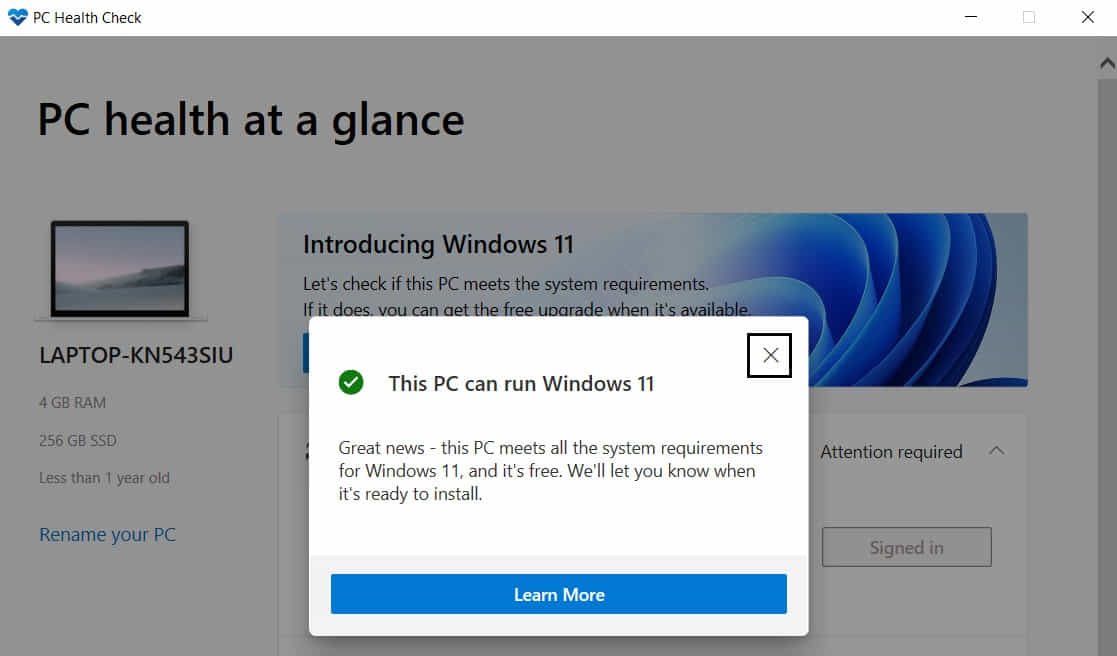
Firstly you need to know that if your PC supports Windows 11. So, let’s begin with a small tool that will help you to know whether your PC supports Windows 11 or not.
- You can head to the https://aka.ms/GetPCHealthCheckApp and download the tool.
- Install and then check if your PC is compatible with Windows 11.
Must Read | How To Fix This PC can’t Run Windows 11 Issue
How to Install Windows 11 Beta
As mentioned above, to be one of the first to receive the Windows 11 Beta, you will need to enroll yourself in Windows Insider Program. Below is the easy step-by-step guide that you can follow to enter the Windows Insider Program.
How to Enter Windows Insider Program
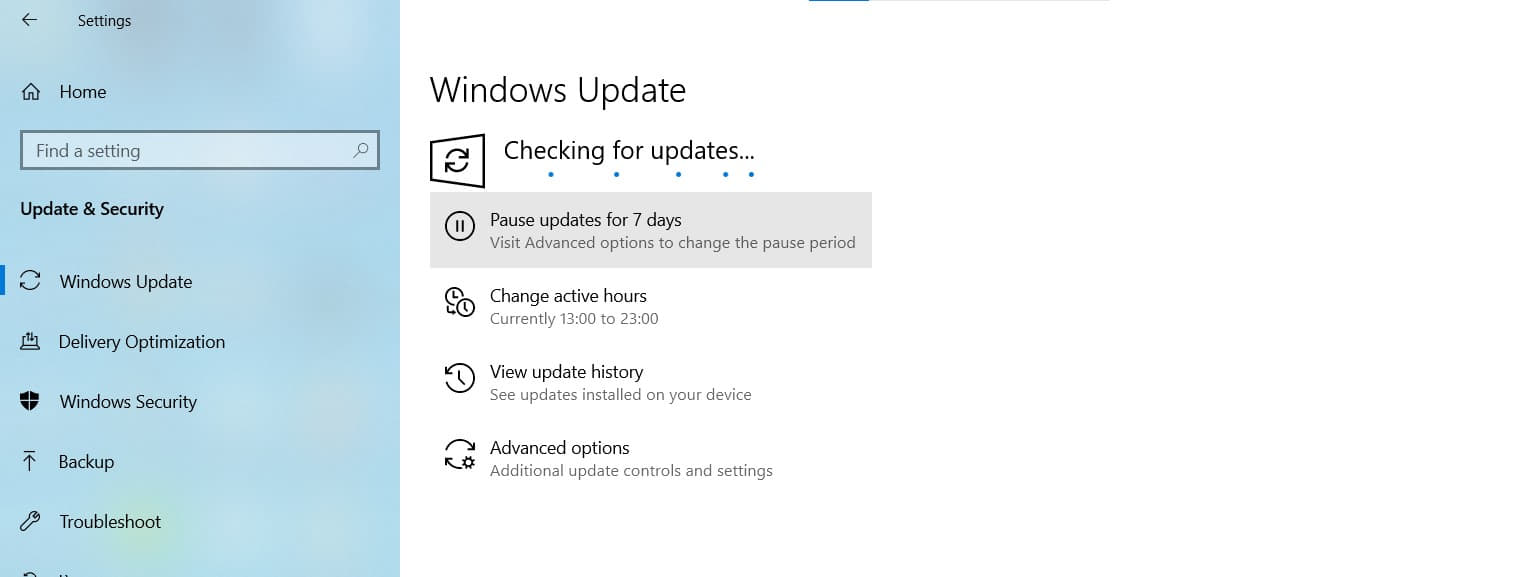
Just follow the guide below to get the inside preview of Windows. Once you are done you will start receiving the latest Windows Beta updates.
- Click on the Start Menu and then the ‘Gear’ icon(Settings).
- Now Head to Update & Security.
- Here in the left pane, head to the ‘For developers’ and enable the developer options.
- Now select the Windows Insider Program from the left pane.
- Now click on ‘Get Started’ and click on ‘Link an account’. If already linked then just select your account.
- It will ask you three options – Dev Channel, Beta Channel, and Release Preview Channel.
- Dev Channel is not recommended, as it is mostly for developers and can possibly have major bugs. The beta channel will have bugs and but mostly they will be exceptional and you can work with it. Moreover, the Release Preview Channel gives you the most stable beta update on your PC.
- Firstly, the developer channel gets the update, then the Beta channel receives it with major fixes and at last Release Preview Channel gets it when most of the known bugs are fixed.
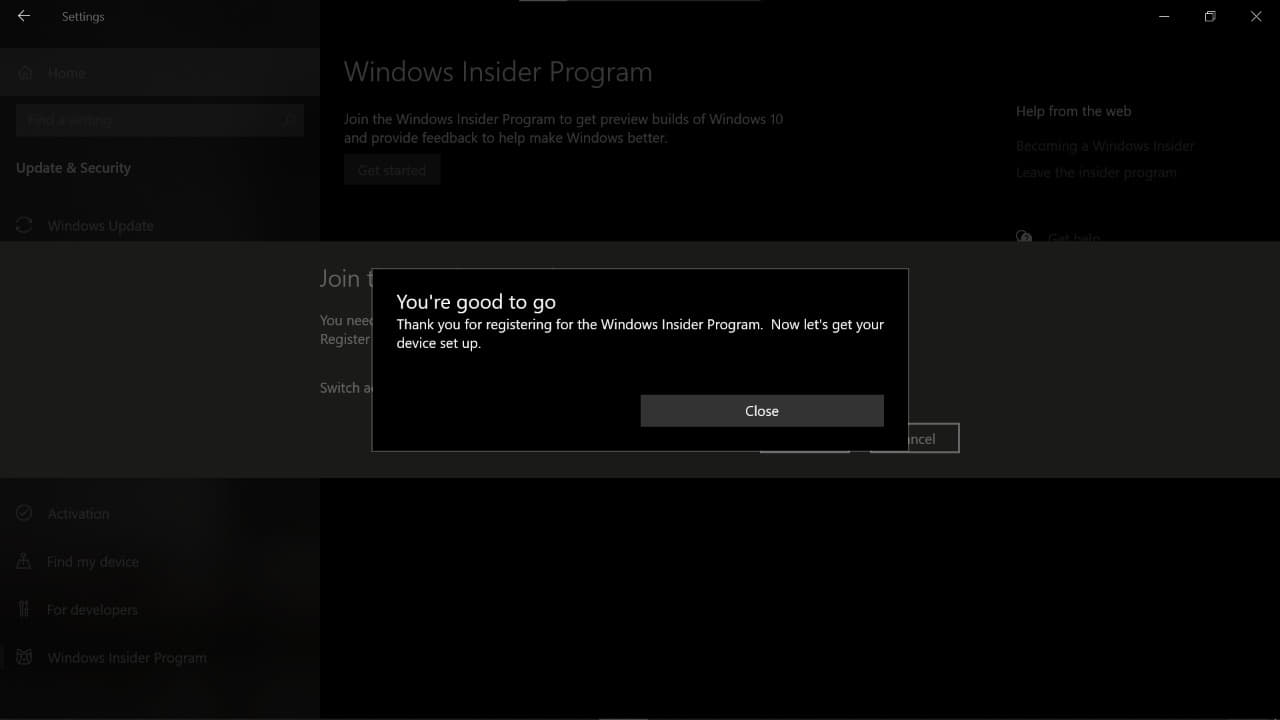
Must Read | Download Windows 11 Wallpapers [High Resolution]
- So, you can now select your own preferred channel we would recommend you to go for the Beta or Preview channel. Once selected, confirm it.
- And once processing is complete it will ask you to Restart Now or Restart Later.
- After restarting your PC you will start receiving the beta updates according to your selected channel.
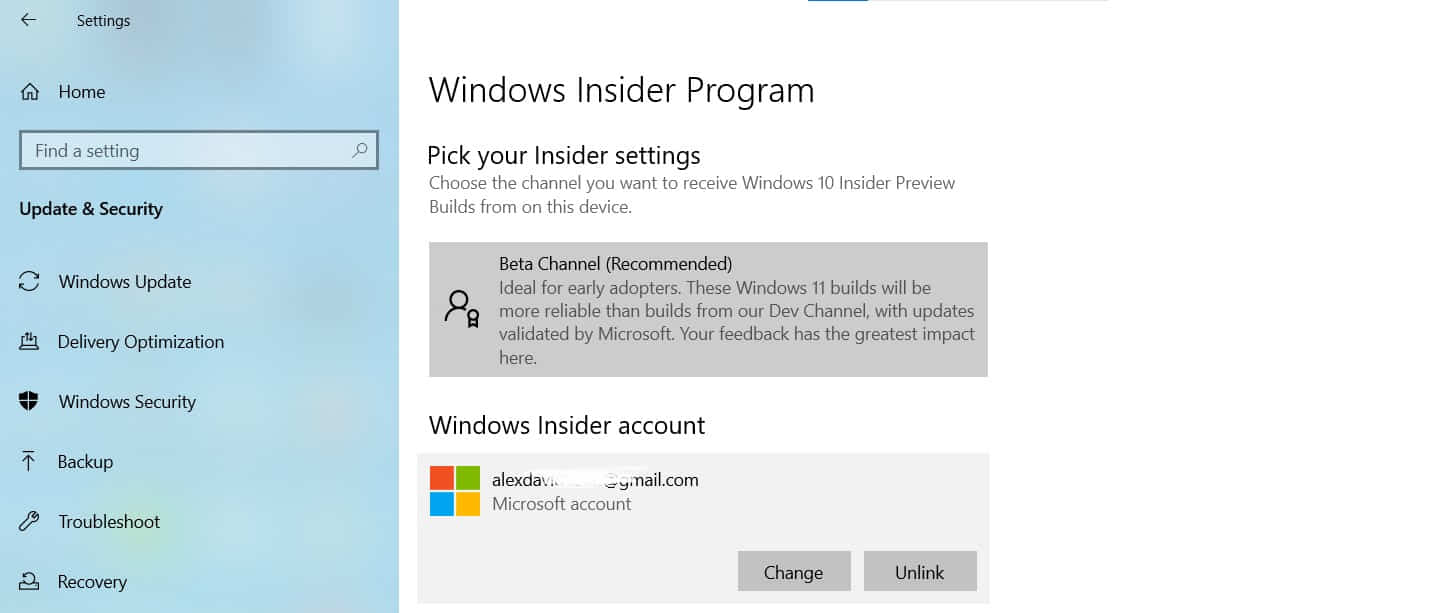
That’s it guys for this post.

Comments
Post a Comment